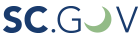| New legislation allows for relief of the penalty rate for delinquent reports once the delinquent reports are submitted. If the penalty rate was assigned for the current year because required reports were delinquent when the rates were set, SUITS will automatically calculate the tax rate to replace the penalty rate upon receipt of all delinquent reports. This relief is available beginning with quarter 2/2022, and will be effective in the quarter in which all delinquent reports are submitted. Use your SUITS portal to review your account’s quarterly wage reports status and submit any delinquent reports for the account. |
|---|
This online system is designed to help you file unemployment insurance wage reports and pay unemployment insurance taxes. The customized system will offer immediate account accessibility and streamlined business processing with the capability to:
- Submit online registrations and changes to obtain liability determinations.
- Utilize online tools to file wage reports and submit tax payments.
- Access account history.
- Maintain an account in real time.
- Communicate with a DEW representative.
- Register as an employer or agent.
- View employer rate history.
- Report wages and make payments.
- File an appeal.
SUITS FAQ
- Where can I login to my SUITS account?
- When are quarterly wage reports and payments due?
The quarterly unemployment insurance wage report and payment must be received online or postmarked by midnight on the following quarterly filing deadlines:
- First Quarter – April 30
- Second Quarter – July 31
- Third Quarter – October 31
- Fourth Quarter – January 31
Missing these deadlines could result in penalties and interest being assessed on your account.
Filing is easy and can be completed through SUITS. Taxes are calculated automatically when you file your wage report electronically. Detailed instructions on available electronic payments can be found within the SUITS system. If you need assistance navigating SUITS, you can:- Watch our video tutorials to help you use various features of SUITS for employers or agents.
- Call: 1-866-831-1724 | Relay 711, Option 2, Option 1
- Questions can be submitted via the Unemployment Insurance Webform for Individuals and Employers to avoid potential wait times on the phone, but please do not submit individual information about a claim through the form.
- How will Third Party Agents (TPAs) set up access to the system and to their employer’s accounts?
Existing TPAs will be able to create SUITS username and password credentials which will link to their existing information converted from SCATS.
New TPAs will click Agents on the SUITS homepage and then click Agents under the Register for an Account prompt at the bottom of the next screen. From here they will be guided through the registration and verification process to create an account in SUITS. The system will assign an agent account number.
- How will Third Party Agents (TPAs) set up access to the system and to their employer’s accounts?
Once agents and employers have an account in SUITS they can establish a relationship through their ESSP. During this process, the Written Authorization Form 1010 must be submitted. You can find the form in the Employer Resources tab and upload in SUITS.
Following the authentication process, the TPA will be authorized to perform services according to the assignment. Once a TPA initiates a relationship in the system, there will be a limited time period during which the TPA will be allowed to submit wages before the relationship is confirmed or fully approved; however, the wages may be removed later if the relationship is not confirmed.
It is imperative for current employers and agents to provide DEW with up to date Written Authorization Forms.
- What Information is needed to complete the registration process?
When you begin the registration process either on the employer or agent side, the system will tell you what information is required to complete the process.
Most of the initial information includes contact information, but employers will also need the information listed below and agents will need this information if they are performing registration on behalf of an employer.
- Contact Information: Who is the person DEW should contact with questions about the account.
- The date wages were/will be first paid for services performed in state.
- Type of employment.
- The Federal Employer Identification Number (FEIN).
- The business entity type (for example: corporation, partnership).
- The legal and trade or Doing Business as (DBA) name for the business.
- The state in which the business was formed.
- The date of formation or incorporation of the business.
- Business owner or officer information, including SSN and owner home address.
- 501©3 and/or corporate charter if applicable. (must be in PDF or Microsoft Word .docx format to upload).
- What will users be able to do in the new system?
Users will be able to maintain useful information regarding their accounts, view their account balance, file wages and pay taxes due, review tax rates, view correspondence and search wage and payment history online. SUITS will serve as a convenient tool for employers and agents by providing 24-hour, 7-day a week system access.
- Will employers that have not received an account number be able to file wages via ESSP?
Employers who are required to file wage reports and do not have an account number must first register their business through the ESSP (see question 2) to complete their required wage filing. In most cases, employers will be able to register, receive an account number via the ESSP, file wages, and make payments in the same session. Employers with special circumstances such as a non-profit with a 501C3 will need to wait for staff to review the information before the account is established and available for wage filing.
The ESSP also will provide an option to register a new employer by a TPA. Once the account is established, the written authorization for the employer and agent relationship will require additional review by DEW staff.
- What are the changes to wage filings?
All employers and agents will have the ability to report wages in three ways:
Manually by entering data into the system. Retrieving and modifying information from previously filed reports. Uploading data utilizing one of the four specified file formats (ICESA, EWF2, XML, or CSV).
- What are the changes to the file/format specifications?
Users who choose to upload wage files will use one of four different file formats (ICESA, EWF2, XML, CSV) using the wage file upload feature. The system will validate and process the incoming file, calculate taxes and other amounts due and generate a confirmation number. Upon receipt of the confirmation number, the users will be able to submit their online payments. Agents will be able to submit payments for multiple clients through the manual payment allocation feature or by uploading a payment allocation file.
Details on the structure of all file types have been posted with minimal changes for current ICESA filers; however, these changes are imperative because the former ICESA or wage-only file formats are not compatible with SUITS.
Please click here to view wage filing specifications.
- How will employers pay their taxes?
The system will generate real-time calculations of taxable wages and UI taxes due. Users will then have payment options through the system.
SUITS accepts two types of electronic submissions:
Single file submissions. Bulk or multiple file submissions.
- How will agents pay taxes based on bulk wage submission?
Authorized agents will file wage reports on behalf of their clients and pay their taxes either individually or in bulk. The ESSP will offer TPAs the ability to allocate payment amounts for the bulk wage submission either manually or by using a modifiable payment allocation file generated by the ESSP from submitted wage data.
The individual payment amount will be applied against the amounts due of the employers according to the same rules as the payments submitted by the employers. View the current payment allocation file specifications on the wage file specification document.
- Can I continue to submit paper reports?
While the ESSP will be the preferred and most convenient communication method for all customers, DEW will accommodate employers who will not be able to transition to electronic filing by the implementation date by accepting paper forms for employers with less than 10 employees to ensure the timely processing of quarterly filings. Every employer with 10 or more employees must file their wage reports electronically, as required by law (Section 41-31-160), in a format approved by the Department.
- Where can I get more information about using the system or contact someone who can help me?
To view the online SUITS tutorial, visit our YouTube page and look for our SUITS playlists.
Employers should call the 866-831-1724 number for assistance, including password reset of their SUITS account.
Users will have the capability to pay their taxes by ACH debit/credit, check or credit card payment. Payment must be made by the quarter due date to avoid further penalties and interest.
- How do I add or modify contact information?
Follow the instructions on this PDF to add or modify contact information in SUITS.
Out of State Taxable Wage Reporting
The South Carolina Department of Employment and Workforce continues to improve employer’s wage reporting experience with the State Unemployment Insurance System (SUITS) through automation for out of state taxable wage credit calculation. Similar to the automation of state excess wage calculation when SUITS deployed in March 2018, the out of state wage credit is provided for individual employees that are relocated from another state for work performed in South Carolina. In addition to automated calculation, SUITS will alert you when a prior quarter(s) of out of state wages have been reported causing an error. SUITS will still continue to accept, calculate and process South Carolina reported wages for excess and taxable balances requiring no corrective action related to out of state wage reporting to complete the required quarterly wage reporting. The error notification will allow you to review and determine if individual employee are multiple state employee. If they are, once you identify the proper state for reporting, adjustment reports can be submitted by you to correct the duplication of taxable wages in multiple states on the same individual for unemployment reporting.
Additional material about South Carolina’s out of state wage credit and multi state reporting can be found here.
Using the Download Center
The Download Center, located on the bottom of the left-hand menu of "Your Options" of CPA/TPA SUITS accounts, allows users to download reports from the SUITS portal to an Excel spreadsheet. Account information can then be viewed and tailored to help you do business more efficiently and effectively for your customers. Here is an overview of the options.
Client Details: This Excel report gives you the ability to sort the information by column/criteria, allowing you to filter the information most helpful to you. For instance, this report allows you to look at a list of all clients with whom you have an active Power of Attorney on file and to review clients for whom you have submitted wages in the previous quarter, to include those that you do not currently have a Power of Attorney on file. With this information you can contact these clients and update your records in SUITS.
Rate Details: Rather than retrieving a customer’s rate data based on the individual employer count, you can now retrieve the actual breakdown of the rate components for the clients for whom you have an active Power of Attorney.
Outstanding Dues and Credit Balance Details: This option gives you the opportunity to view clients with outstanding monies due, as well as clients that have a credit. While this information was previously available, you had to access it through the individual employer’s portal. Now, you have this information available, in an exportable list.
This is particularly beneficial when making payments on behalf of clients. With the new Credit Balance list – which can be sorted and filtered by account number, Federal ID, entity name, status of the account and credit amount – you can accurately calculate wages in order submit accurate payments while claiming appropriate credit on your client’s account.
Wage and Money Delinquency Details: This menu indicates which clients are delinquent reporting wages and which clients are delinquent making payments. Notably, the reports show the quarter for which the employer is delinquent, as well as the delinquent amount due (to include penalties and interest) based on the description of the debt.
Debt Details: While the money delinquency report allows you to capture all of your clients’ money owed in one place, you may have one client for whom you need to view their debt details. This report allows you to click the drop-down menu of the year and quarter that you wish to review, and the amount due will be detailed by line item. This again allows you to make accurate and timely payments on behalf of your clients.
Download Wage File Submission Processing Report: Searching by the confirmation number of your wage file download will provide the details on that record, including:
- File confirmation number
- Agent ID
- Agent Name
- File Name
- Date filed was submitted (which includes the exact time the file was submitted)
- Status value
- Processed with errors
- Total number of employer counts that were on the file
- Number of processed employer account
- Number of rejected employer
The last detail is helpful because if you wish to review why the employer accounts were rejected you can click the “Error” tab on the document. This will allow you to view a breakdown that includes the account number, the line that was rejected and the reason that the report was rejected. account
Agent/TPA
You Asked. We Listened.
One of the best features of SUITS is DEW’s ability to update and upgrade according to user experience and feedback. The Download Center is our first client response. Located on the bottom left hand side of your SUITS agent portal, the Download Center includes Client Details, Rate Details, Outstanding Dues & Credit Balance Details, Wage & Delinquency Details, Debt Details, and Wage File Submission Details. Read more details about using the Download Center above.
New Agent or TPA
If you are a new agent, you will need to register for a new account. The process is easy and takes about 15 minutes. Go directly to the registration page or view our tutorial video to see a step by step video to guide you through the agent registration process.
You should now have your agent account established in SUITS. This will be the account for your business in which you will have relationships with your clients and have the ability to manage them all in one place rather than having to maintain separate customer accounts.
To familiarize yourself with the system, tour of the dashboard, learn how to file wages for employers and more, see the list of our video tutorials.
MOU Guides for Agents
SUITS now has an active link for TPAs to have client account access. Simply log into your Agent portal to begin the Memorandum of Understanding (MOU) authorization process to establish access to your client's UI accounts. The first step is to request and submit the MOU to our Employer Tax Services (ETS) Department for review. Please review the below MOU Guides for Agents in order to find step-by-step instructions, resources, and additional information to make the process as easy as possible.
MOU Guide for Agents: Requesting and Submitting a MOU
MOU Guide for Agents: Adding Clients
MOU Guide for Agents: Removing Clients
MOU Guide for Agents: Frequently Asked Questions
Reminders:
- The purpose of the Memorandum of Understanding (MOU) is to stand as an agreement between SCDEW and the requesting agent. The requesting agent certifies that they have a signed written authorization on file for each client/employer for which access is being obtained through the SUITS’ agent portal.
- DEW agrees to provide the Agent with access to each of their client’s UI tax and/or benefit account that the Agent maintains a signed written authorization.
- Agent agrees to:
- Provide DEW with relevant information regarding their clients, to include their business address.
- Provide DEW, upon written request, a copy of the written authorization form signed by their client, authorizing the Agent to receive and/or provide client information from and to DEW.
- Notify DEW within (7) seven calendar days if they are no longer representing a client.
Once the MOU is activated, you will have the ability to enter new clients account numbers and Federal Identification Numbers (FIDs) to gain account access without further submission of a signed written authorization to DEW. DEW will send instruction on this process with the confirmation that the MOU has been approved.