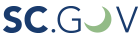Here are some of the most frequently asked questions as people file their claims as well as some tips to navigate the system.
- Reasons an individual might be waiting on payment of a claim
- Did you not upload your PUA documentation prior to the May 5, 2021 deadline? PUA claimants had 90 days to provide documentation to the agency showing proof of employment, self-employment, or planned employment. Failure to upload this document prior to the deadline will result in disqualification from benefits, per federal legislation. The first week of disqualifications is claim week May 9 - May 15, 2021.
- Did you postmark your PUA documentation close to the May 5, 2021 deadline? If you postmarked your proof of employment, self-employment, or planned employment on or recently prior to May 5, 2021, please understand DEW will have to manually process each document received. Please allow time for processing and understand that your benefits will be paused until the paperwork can be processed.
- Did you do your weekly requirement to complete a work search? As of April 18, 2021, claimants are required by state regulation to complete two work searches in their SCWOS account each week to remain eligible for Unemployment Insurance (UI) benefits.
- Did you move since filing your initial claim for unemployment insurance? Please make sure your address has been updated under your Personal Information tab located in the MyBenefits portal so DEW is aware of the address change.
- Did you change your bank account information in the MyBenefits portal? If you change critical information in your portal, our agency may require additional security information to ensure the protection of your account. Please make sure you have completed all security verifications and any requested documentation through your MyBenefits portal. Any additional information that is required from you will need to be satisfied in order to be cleared for payment.
- Did you file an appeal and are waiting for your hearing? Please be advised that if you are denied benefits for any reason, your payments cannot begin or resume until after your appeal decision has been made.
- Has your claim been flagged for potential fraud? Due to the severity of widespread fraud in UI divisions nationwide, DEW has taken additional measures to ensure only legitimate claimants are being paid. Please be advised that your payment will be on hold as our integrity unit investigates your claim. DEW will be sending a communication to you through your MyBenefits portal and any additional information that is required from you will need to be satisfied in order to be cleared for payment.
- Did you certify for all available weeks in your MyBenefits portal? Certifying each week let’s DEW know you are in still unemployed and eligible to receive benefits. We cannot issue your benefit payment until after this step is complete each week.
- Have we recently requested documentation from you regarding your claim? Check your Documents tab in the MyBenefits portal for the latest communication from DEW. Please send in any requested documentation as soon as possible to avoid a delay in your payments.
- Have you recently had a change in your childcare situation? For example, does your child or children’s school district now offer in-person school as an option? If so, please make sure that when you certify each week you are answering the questions accurately and honestly. Any information that is filed incorrectly or not updated could result in your payments being delayed or an overpayment being created due to benefits being received for which, by law, you were not eligible.
- Have you been disqualified for benefits? Please ensure that all information you file regarding your claim is filed honestly and correctly. If you make an honest mistake, you will need to call and speak to a claims specialist as changes cannot be submitted online after you have received the completion page for initial claims or weekly certifications. Information should not be changed for the sole reason of reversing a disqualification notice, despite meeting eligibility requirements.
- Do you have an app?
DEW now has a claimant app available for download for free for all Android and iPhone users! Read the press release here!
The app features for claimants include:
- Complete weekly certification from your smartphone
- View status of your claim
- View payment history
- View countdown until next available day to certify
- View documents and correspondences from DEW
- How do I upload a document to the MyBenefits Portal on a mobile device?
This guide explains, step by step, how to upload a document to the MyBenefits Portal from a mobile device.
- Am I required to look for work while receiving unemployment insurance benefits?
Starting April 18, 2021, the job search requirement in SCWOS (SC Works Online Services) began. Claimants are required to complete two weekly job searches in SCWOS in order to remain eligible for Unemployment Insurance benefits. The state regulation that requires this was suspended for more than one year during the pandemic.
For resources on how to complete the work search, please visit this webpage "Find a Job".
- If you get a system message informing you that you that the username you have selected already exists in the system, select another username.
This does not mean you are already registered in the system. It means that username has been assigned to another individual. Usernames in the Claimant Self Service Portal must be unique. Try another username.
- Some of the prompts require a multi-word answer, such as what is your all-time favorite movie or what is your all-time favorite summer destination.
Please note that the answers cannot contain spaces or special characters so the answers will have to be compounded together such as TheGodfather or Stpetersburg.
- Account creation is a two-step process — it is not kicking you out of the system. You are being sent back to the login screen.
Account creation is a two-step process. The first thing you do is create your “credentials” or username and password. When you complete this process the system will automatically close and send you back to the login screen. Do not be alarmed. This step is for your security.
On the login page you will enter your new username and password to reenter the system. This way your credentials are associated with all of your registration information.
- You can reset your MyBenefits portal password by text, email or by answering security questions.
If a claimant forgets their username and/or password, the CSS portal provides the claimant with three options of resetting their password. They can reset their password by answering the security questions, by sending a security code via text message or by sending a security code via email to the email address on file.
Please review this password reset PDF.
- What you need to file a claim
- Your Social Security Number
- Your work history for the past two (2) years, including:
- Name of employer
- Address
- Telephone number
- Employment dates
- Rate of pay
- Total earnings
- Information about your job separation for each employer
- If you received severance pay or retirement pay, you must know the amounts
- In the event you qualify for benefits and you would like your unemployment payments to be directly deposited into your bank account, you will need your bank routing number and account number. You should also contact your bank to make sure that your bank accepts electronic fund transfers.
- There are several advantages to direct deposit: You will receive your UI benefits faster; it saves time and money because you do not need to go to the bank and it means no mail delays.
- If you do not have direct deposit information, you may enter it at a later date.
You may also need additional documents if you belong to one of the following categories:
Non-Citzen
- Alien number and expiration date from your Employment Authorization Document.
Former Federal Employees
- SF-50 form or SF-8 form and pay stub(s) if you were a federal employee within the past two years.
Former Military Personnel
- At least one of the following:
- Most recent DD214 Member 4
- Orders to report
- Orders of release
- Military earnings and leave statement
- W-2 form(s) from your most recent military service
If this is the first claim you are filing since release from the military and you do not live in SC, contact the State Workforce Agency in the state you are physically located in for assistance with filing your claim.
- Resuming the UI claim
If you log out or are timed out of the system, when you log back in to finish your claim you will see a link on the dashboard that says, “Resume My UI Claim.” You will still have to proceed through the tabs you have already completed, but you will see that your information has been saved in the fields. Just click Next until you return to where you left off.
- Entering the City
Click the magnifying glass in the blue square to the right of the city field. In the pop up box click the drop down menu and select your state. In the city name field, type your city or click “Search” and select the city from the list, scroll to the bottom of the city list and click “Select.” The city name will then populate the field. Click “Close” and the city field should now be filled in.
- For a company with franchises, what location to select.
Select the one that seems to be the correct employer – use the name and address listed on your paystub. If adjustments need to be made, we will contact you.
- How to list employer if self-employed, 1099, gig employees, etc.
Use the name you provide when filing with the IRS.
- No federal EIN number?
Use your Social Security Number.
- Where to upload employer documentation for employment history when filing out initial claim.
The last line of the screen says provide any supporting documents you have. Under the check boxes there is a button labeled Upload. When you click this button it will allow you to select documents from your computer to upload into the system.
- How do to enter return to work date if you don’t know.
Use your best guess. This can be changed later.
- When filing my claim, how do I use the fields in the Work Search tab.
Click the magnifying glass in the blue square to the right of the Kinds of Job Seeking/O*Net field. In the pop up box you will be able to search different categories of work and then select the one that is most appropriate.
- How to confirm the claim is completed and received.
When you have completed the claims process you will receive a confirmation number on the screen.
- How to correct a mistake made when filling out claim.
Call our call center at 1-866-831-1724 to speak to a dedicated claims specialist.
- Where can I find more information while I am filing my unemployment insurance claim?
There is a new AI chatbot named Dewy that is ready to answer your claims questions. Here is a quick tutorial. How to Use Dewy AI Chatbot When Filing for Unemployment Benefits (PDF)